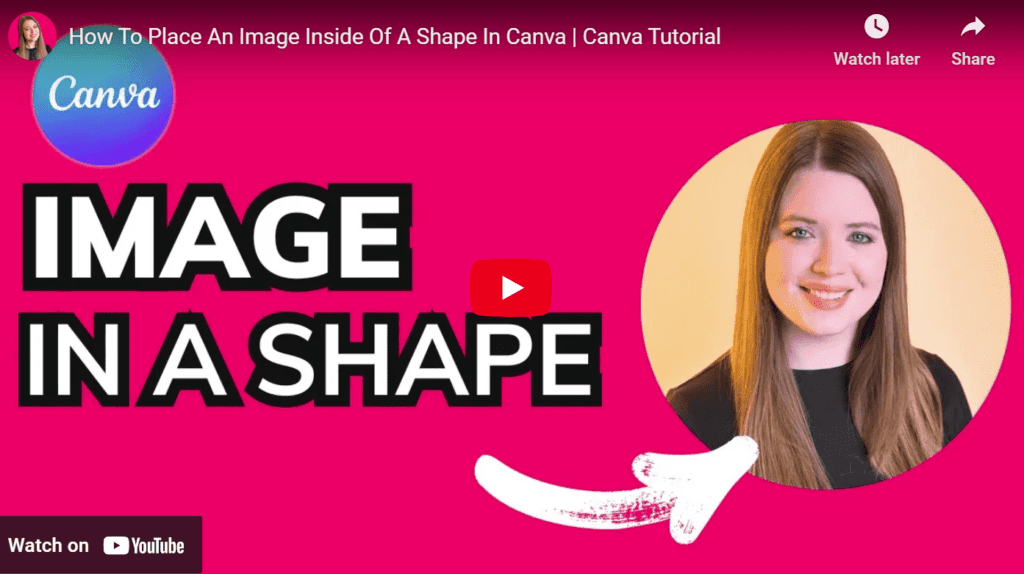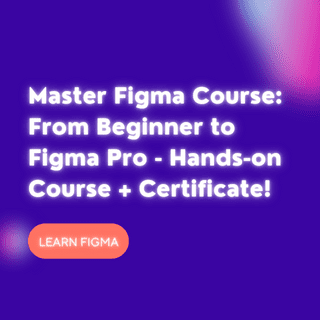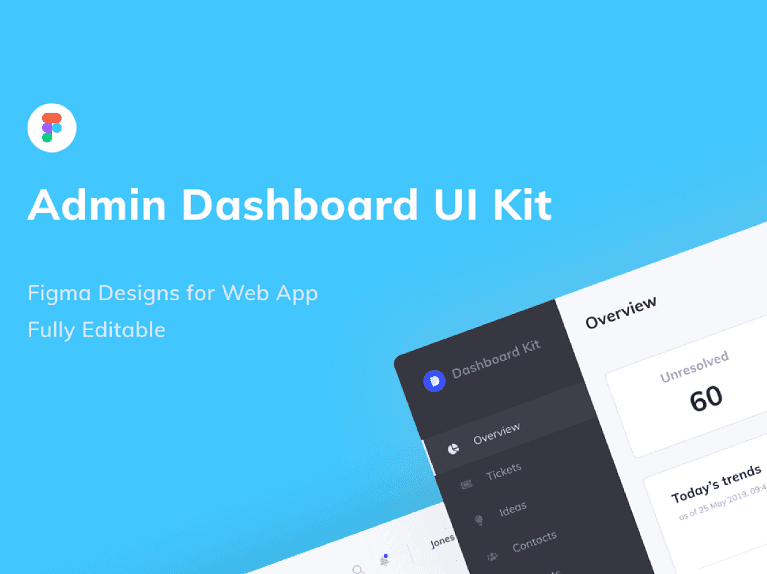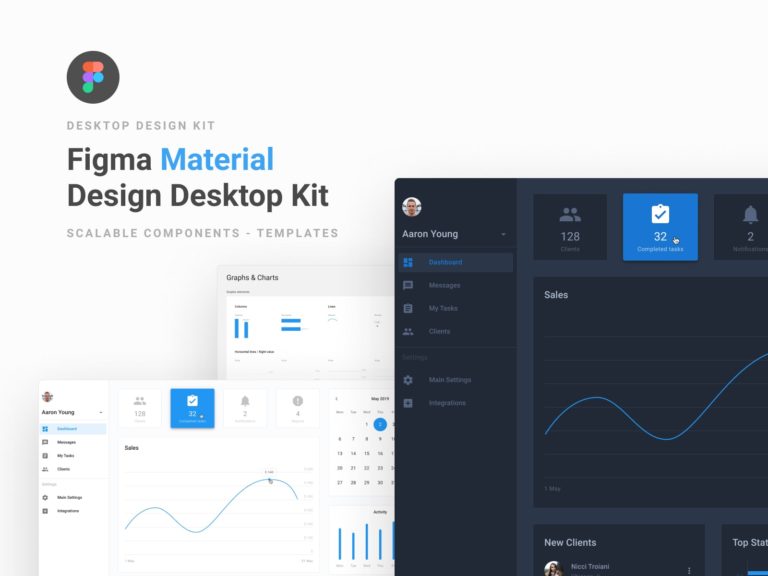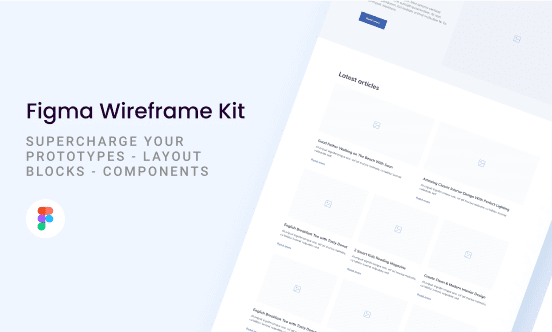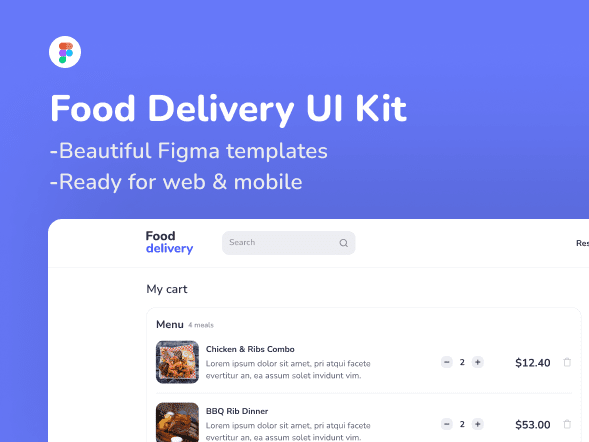If you’ve tried to place an image inside of a shape in Canva, then you know how tedious it can be to try and get it to perfectly conform to the shape.
Good news: there’s a better way! 😀
Don’t want to read the whole article?
Luckily, there’s a solution in this helpful ~1 minute video tutorial on YouTube below where it’s explained step-by-step:
—
If you prefer to read the article, here’s how it’s done:
First, you’ll want to search for “Frames” under your Canva elements tab on the left.
From there, you’ll be able to choose from circles, rectangles, and other shapes.
Here’s the thing with frames: they help make sure that your images will fit perfectly without having to go through manual adjustments.
Anyway, once you have your frame picked out, the next step is to drag the image from your Canva upload library over to the frame.
Once you drag that image over the frame, it should automatically be placed onto the frame shape perfectly!
And that’s it!
Hope this has been helpful.
If you’re looking to level up your Canva skills with more tutorials, don’t forget to subscribe to the YouTube channel. 🙂